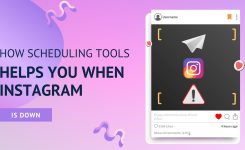Personal
How To Post A GIF On Instagram & The Best Ways to Make One
GIFs remain a popular source of entertainment across many different social media platforms. Animated GIFs like funny GIF memes or reactions and cat GIF memes are the most popular stuff to be shared on Instagram feeds or Instagram stories and often get many likes and replies.
You have an Instagram account for your small business because you know how popular the social network is – over one billion users and counting using this social media network. To make good use of your account and connect with potential customers, you need compelling visual content. You’re up to speed on Instagram stories, and you use Instagram live videos to do Q&As with your followers, but you still want to post more content to keep your engagement high.
GIFs are a great way to increase engagement and connect with followers and new visitors discovering your company’s page for the first time.
However, the tricky thing is that you cannot directly post it to Instagram since Instagram doesn’t support GIF format. So how come, someone can post a GIF to Instagram?
How to Post a GIF to Instagram?
In its current form, Instagram isn’t an ideal solution for uploading GIFs directly to the feed and you can’t create your GIFs using the Instagram app. It doesn’t format correctly. However, you can use a third-party app to post a GIF on Instagram quite easily.
As mentioned above, you can post a GIF on Instagram in 3 ways as follows: –
- One of the easiest methods is through the third-party app which is the easier one
- Second one by using Instagram’s boomerang feature. You can edit a post or story with filters and much more manually than post it directly.
- Using a social media scheduling tool to post a GIF on your Instagram feed
Using GIPHY to post a GIF to Instagram
GIPHY is a GIF library with the largest collection of animated GIFs from around the internet. On GIPHY, you can select from and post GIFs to any of your company’s social platforms with an easy process.
- First signup with your GIPHY account.
- Find a GIF and after finding the GIF click on the share icon.
- You’ll be prompted to select from a series of social networks to post on.
- Click on the Instagram logo, and you can now share your GIF to your Instagram feed or story.
For instance, choose the feed and add hashtags with captions. Then post it to your feed.
How to post a GIF on Instagram from camera roll
Using Instagram’s inbuilt boomerang feature is another workaround to post a GIF on Instagram though it is a video looping feature that is forth for 6 seconds. But remember if you use the boomerang feature then it can only be shared on your Instagram story.
- Sign in to your Instagram account.
- Tap your Instagram story button.
- Once you tap the + button camera roll will open automatically and you have to click on the boomerang sign which is an infinite symbol.
- Press & hold the button in the middle. Instagram should record the Boomerang, a looping video, which resembles a GIF. Of course, you can switch between different video filters to spice up your video.
- Next, you can preview the looping video effect. You may also add captions, stickers, etc. Then, share your GIF on Instagram Story.
Using a Social media management tool to post GIFs on the Instagram feed
Appu Social is a social media scheduling tool that supports either directly posting to the social media networks like LinkedIn, Twitter, Facebook & Instagram, etc. or you can schedule them to get published automatically at your convenience period.
- First, you have to log in to your Appu social account.
- Then go to the create section, and select the respective social media account on which platform you want your gif to get posted.
- You can also add the captions and hashtags from the hashtags generator tool.
- Then schedule it by selecting the preferred date and time and clicking on schedule.
In AppuSocial you can schedule or direct post your GIF to social media channels which is available in our tool or you can import new GIFs by clicking or dragging and dropping media from your device.
Benefits of posting GIFs on Instagram
Following are some benefits of posting GIFs on Instagram: –
Grab the attention of your followers
GIF to Instagram is the best way to attract your followers to your stories. You can use Instagram GIF Stickers like “Swipe Up”, “Sound On” and “Link in the Bio” to highlight anything in your video or the photo you have uploaded on your stories.
Showcase your brand’s personality and creativity
Adding GIFs to your social media network shows that your brand has a personality and you are the business that focuses on delivering positive experiences to your audiences. It also adds a human touch to your brand to show that you are not a robot.
To tell a story or explain the process
Hence GIFs are easy to understand for the user and it’s eye-catching this makes businesses quite an option to tell the stories more effectively and hence increase brand engagement.
Increase brand visibility
GIFs are a great option for increasing brand visibility. The more you share GIFs on your story the more exposure to the user base you can find and the more your account will be seen.
Conclusion
So, that’s how you can post a GIF on Instagram from your phone and directly from your PC. Hopefully, you will find our tutorial helpful and love using AppuSocial to post GIFs on your Instagram Feed. So, start using AppuSocial to schedule a GIF and post it to Instagram Now! Get it Today!